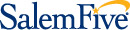Real-Time Alerts

Stay on top of your account activity.
Keeping tabs on your account activity is just plain smart financial management. And, it's easy, when you set-up real-time alerts. Customize your alert delivery options and receive alerts by email, text and/or mobile push notifications. Choose from dozens of alerts and know instantly when a transaction occurs.
To get started, log on to the Salem Five Mobile App, tap the ‘Manage Alerts’ quick link and enable Push Notifications. Now you have access to set up account alerts. Don’t have the Mobile App, download it today or login to Online Banking and click the “Manage Alerts’ quick link.
Real-Time Alerts FAQs
-
Do I have to be enrolled for Online Banking to receive Real-Time Alerts?
Yes. Download Salem Five’s Mobile App or visit our website to enroll in online banking to get started.
-
What Alerts are available for me to set-up?
- Balance below threshold amount
- Broadcast Alert from Bank
- Card transaction over threshold amount
- Credit transaction posted to your account
- Debit transaction over threshold amount
- Debit transaction posted to your account
- Returned deposited item posted to your account
- Secure Message from Bank
-
Can I set up alerts from the Mobile Banking App?
Yes. Select the ‘Manage Alerts’ quick link in the Mobile App and enable Push Notifications. Once enabled, you can set up account alerts and view your recent history of push notifications sent to you.
-
What if I do not have the Mobile Banking App, can I still set-up Real-Time Alerts?
Yes. Login to Online Banking, click the ‘Manage Alerts’ quick link, click ‘continue’ and choose the alerts you wish to receive from the drop-down list.
-
What is a Security Alert?
Security alerts are system generated automatically and do not require any set-up by you. Digital Banking security is important to Salem Five and we send alerts when any sensitive digital banking or core system profile information is changed.
-
Is there a fee to receive alerts?
No. This is a free service from Salem Five. However, text message and data fees may be charged by your wireless carrier to receive text alerts on your Mobile device.
-
Can I use alerts to help guard against fraud?
Absolutely. We recommend that all customers set up Real-Time Alerts to monitor account activity.
When you activate Real-Time Alerts, you’ll know exactly what’s happening with your money, and you can watch for suspicious activity in real-time.
-
Can I send alerts to more than one person?
Yes. Within Online Banking, select the ‘Manage Delivery’ tab to add additional emails and/or phone numbers. Once validated, you can add to existing alerts and/or select when setting up new alerts.
-
How do I add an email address or phone number to receive alerts?
Within Online Banking, select the ‘Manage Delivery’ tab to add additional emails and/or phone numbers. Once validated, you can add to existing alerts and/or select when setting up new alerts.
-
Can I choose not to receive alerts in middle of the night?
Yes. Real-Time Alerts has a “do not disturb” option. From the ‘Manage Delivery’ tab, scroll down to ‘Quiet Times’ section to add timeframe(s).
When “do not disturb” is activated for a set time period, alerts will be held, then delivered when the “do not disturb” timeframe ends.
-
How can I access past alerts received?
Our Mobile Banking App allows you to view recent push notifications received.
-
How do I modify or delete alerts?
Within Online Banking simply click on the alert type link you wish to edit or click ‘delete’ to the right of the active alert type.
Note: Security Alerts are system generated and cannot be deleted. However, you may add additional delivery methods.